Frequently asked questions
General
BaselineZ is an application platform that allows you to migrate your data and 3D models from your workstation to the cloud (BaselineZ Web Portal); from where immersive XR technology devices such as mobile devices and headsets can access the data remotely, in an immersive setting and scale. With remote collaboration built in, you can invite colleagues and stakeholders to participate in 3D meetings to better communicate and understand geological and geophysical features and concepts.
Immersive technology are extended reality enablers such as augmented, virtual and mixed reality. They allow you to interact with data and objects in real-time 3D. This technology allows you to create interactive and immersive visualization for AR, VR and other platforms in which virtual objects look and behave like reality e.g. holding an object, rotating, panning and many more interactive features.
You will need an internet connection to collaborate and make use of the cloud projects and timeline. However, you do not need internet for exploring the demo projects.
Android phones and tablets (specify) https://developers.google.com/ar/devices
iOS mobile phones and tablets: https://developers.google.com/ar/devices#ios
Microsoft Hololens 2: https://www.microsoft.com/en-us/hololens
Oculus Quest 2: https://www.oculus.com/quest-2/
You can easily upload data and 3D Geomodels directly from industry leading reservoir software, such as Petrel or JewelSuite, using the integrated BaselineZ Addin. Please contact us (sales@baselinez.com) to learn more.
Support
We are dedicated to assuring BaselineZ software and services work as intended. Please contact our support team to solve any issues you have encountered.
Send a support request here: app.baselinez.com/help/support
Or contact support@baselinez.com
On the sign-in page, click “Forgot my password”. You will receive an email with further instructions. If you are still having issues with signing in, contact support@baselinez.com
You will find here the BaselineZ Account Migration Steps to reset your password.
Projects & Data Rooms
Media can be added to the project room using the BaselineZ Web Portal.
- Go to app.baselinez.com and sign-in
- Navigate to My Projects and select the project to open the timeline.
- Add your files using the attachment button or drag and drop them into the project timeline.
- Click Send
This will load the images, videos, and 3d objects (.fbx /.obj /.gbl format).
Note there is a 50MB limit on individual file.
Yes, when you leave a project room your progress is saved. In case of a shared project, the state will be saved by the last person leaving the room.
You can reset the room inside the BaselineZ app
Go to Settings -> Click Reset Room.
The SkyRoom is a Virtual Data Room that is accessible with Meta Quest.
Visualize your 3D Data and Models without limitations, maximize the value of your Data and experience True Scale in this full immersive world.
By opening one of the (Demo) Projects on your Meta Quest, the Project will start in the BaselineZ House. By clicking on ‘A’ the Virtual Room will change to the SkyRoom.
The Project will stay the same.
- Go to app.baselinez.com and sign-in
- Navigate to Cloud Demos
- Select the three dots
 and click Clone
and click Clone - Type in your preferred Project Name and Project Description.
- To access your cloned project, Navigate to Projects and Select.
- To access your cloned project via the BaselineZ app:
- Open the BaselineZ App.
- Navigate to Projects and Select cloned project (visible in the Project section) to Open.
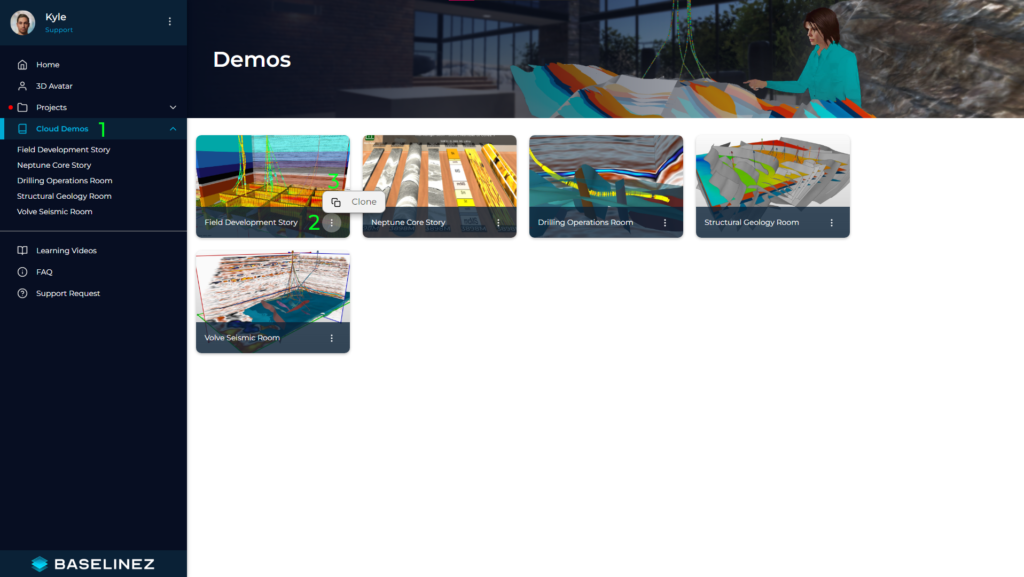
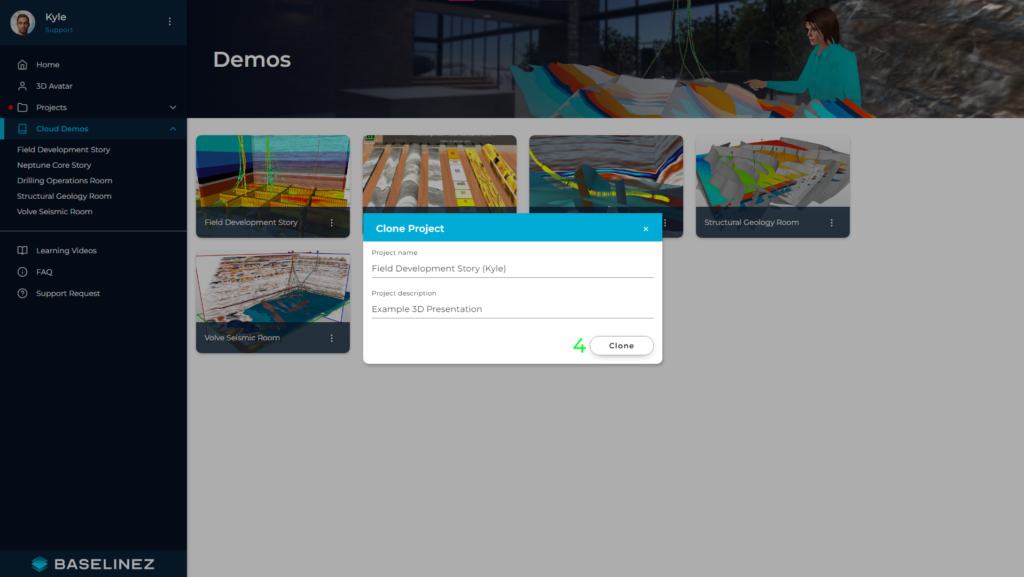
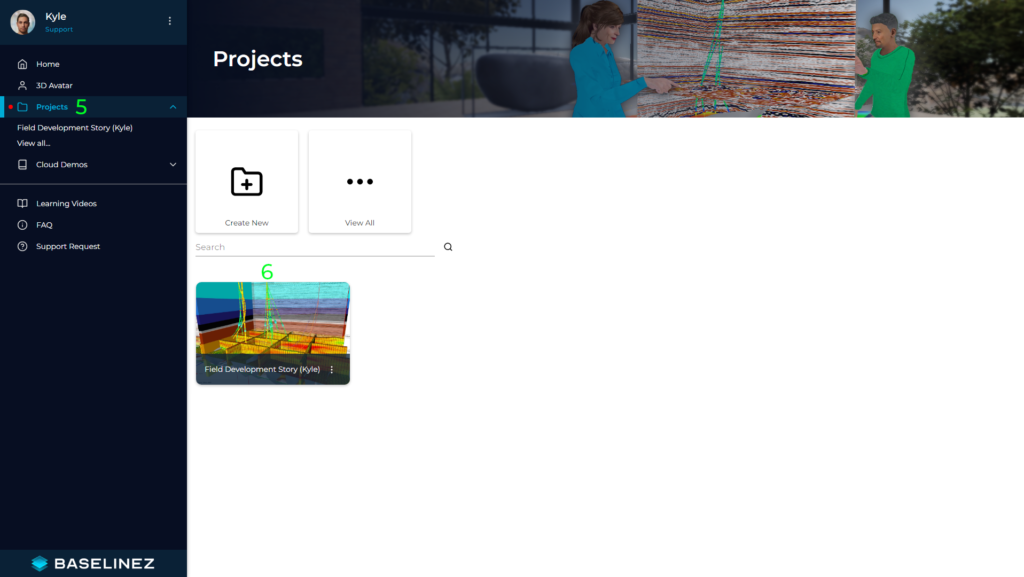
Collaboration
Collaboration is possible by either joining or creating a project. To create a project, go to My Projects and click “Create new” button.
Invite links for a project can be share with desired participants via email or other messaging platforms. Once the participant has opened the link, s/he has already joined the project and can access the project room using their BaselineZ enabled devices. When another user joins your project room, you will see each other as 3D avatars!
Go to app.baselinez.com and log in with your BaselineZ account. Go to My Projects and select the project you want to invite someone for. Click on the Envelope icon and you will see a Pop-Up. Copy the invite and send it to the person you want to invite.
In a project room, we recommend a maximum of 8 users at a given time to avoid potential performance issues on some older devices. However, currently there is no limit to the amount of users in a project.
Go to app.baselinez.com and sign-in with your BaselineZ ID.
Go to 3D Avatar, here you can customize your 3D Avatar.
Privacy
The data shared with BaselineZ comes from your account (email address, name etc.), and the projects you create. This allows the app to be more personalized and show you all the projects you have created.